When you go to a website, you get the content you want but also get advertisements, sometimes a lot of them. Each of these advertisements must be downloaded along with the content you want. It slows down your Internet, sometimes dramatically.
Things to know
The idea is to simply block those advertisements automatically using Ad Blocking software. Seems simple enough. However, as you might expect, website operators hate these programs. In fact, sometimes you may have to turn Ad Blocking off in order to allow you to access the website. Fortunately, you are allowed to pick and choose which websites the ad blocker should NOT run while keeping it working for others.
- There are different ad blockers available. However, some are so aggressive they make websites not work right.
- You may be forced to turn off the blocking on a particular website in order to access it.
- It's all automatic. Once its installed you no longer have to do anyting, except turn it off if needed.
We only recommend one Ad Blocking program - AD Block Plus

It can run inside Chrome, Firefox, and Microsoft Edge as an extension. See below for an example install into the Chrome browser.
- Start Chrome
- Click the three vertical dots at the upper right
- Click "More Tools" > Extensions
- Click the three horizontal lines at the upper left.
- Click "Open Chrome Web Store" at the bottom.
- Search for "AD Block Plus". Chances are it will be the first selection or nearly so.
- Click it and select "Add to Chrome".
- You should see the ABP icon at the top upper right corner of Chrome.
That's it. You're done. The only thing to be aware of is websites that will not allow access until you disable the Ad blocker. To do that, left click the "ABP" icon at the upper right corner. You should get the following menu:
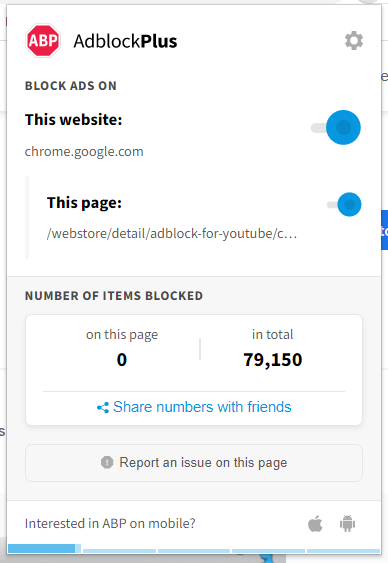
Look at the biggest button at the upper right corner. If it's gray or dark, AD Block Plus will not block ads on this particular website. If it's blue, it's blocking ads.
If you encounter a website that demands the ad blocker be turned off, left click the AD Block Plus program icon at the upper right and click the large blue button at the upper right. It will turn gray or black. Click the "Refresh" button at the bottom of the ad block menu.
This will disable the blocker for this website only and in the future. You don't have to keep disabling it every time you come to this website. You can re-enable it for this site by doing the exact same thing, only turning it back on.
Contact us for more information
Service Rates



